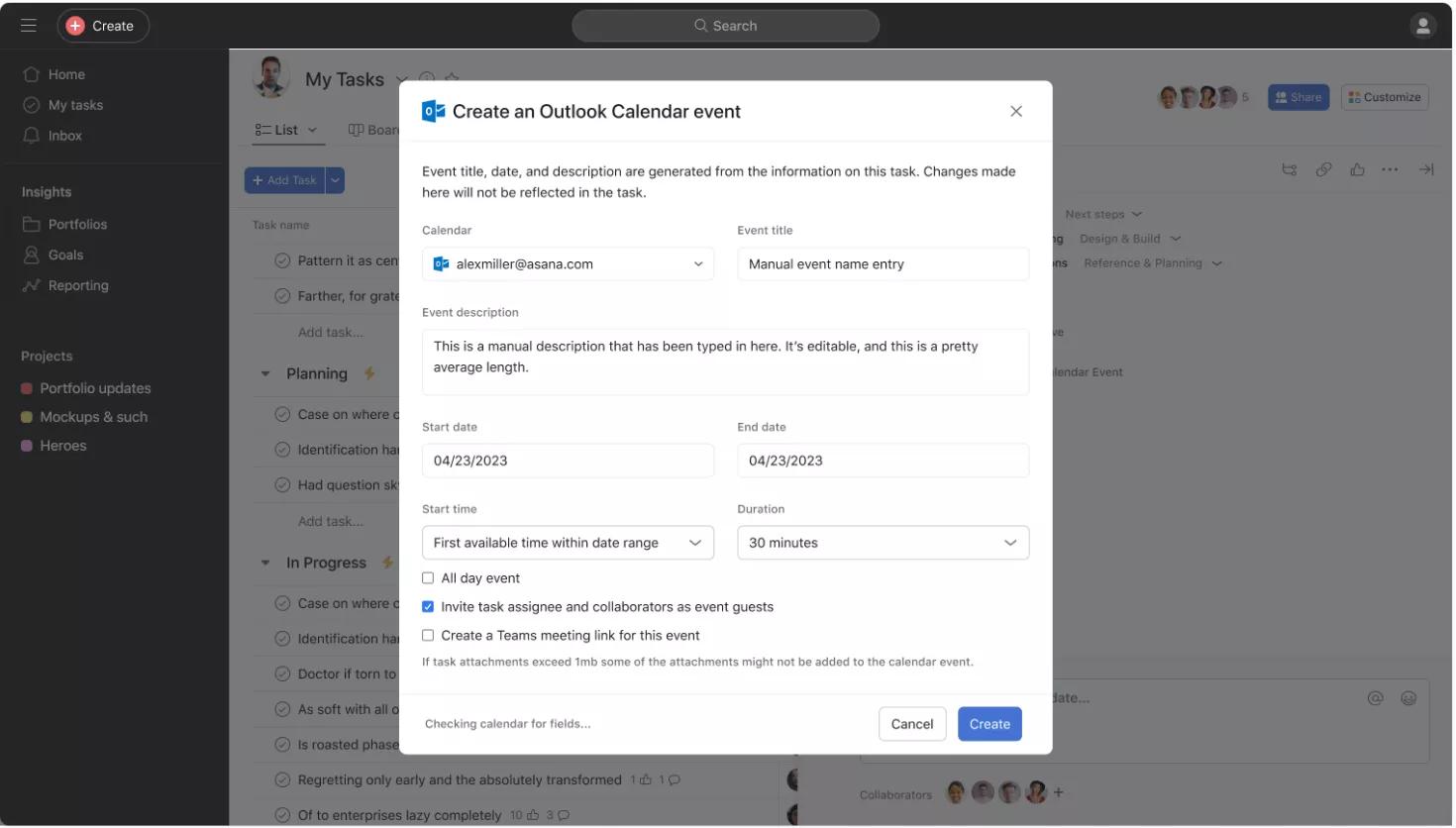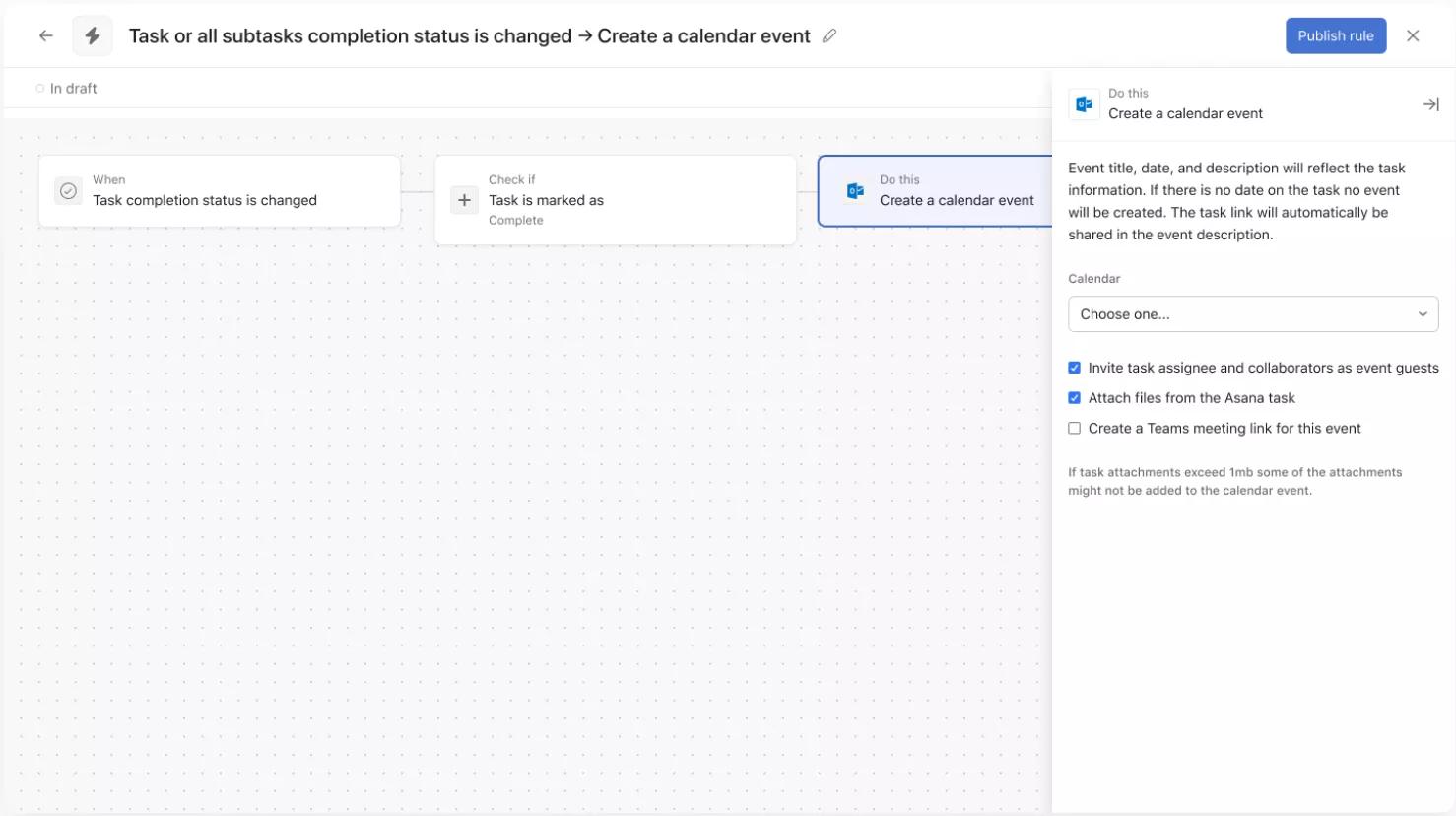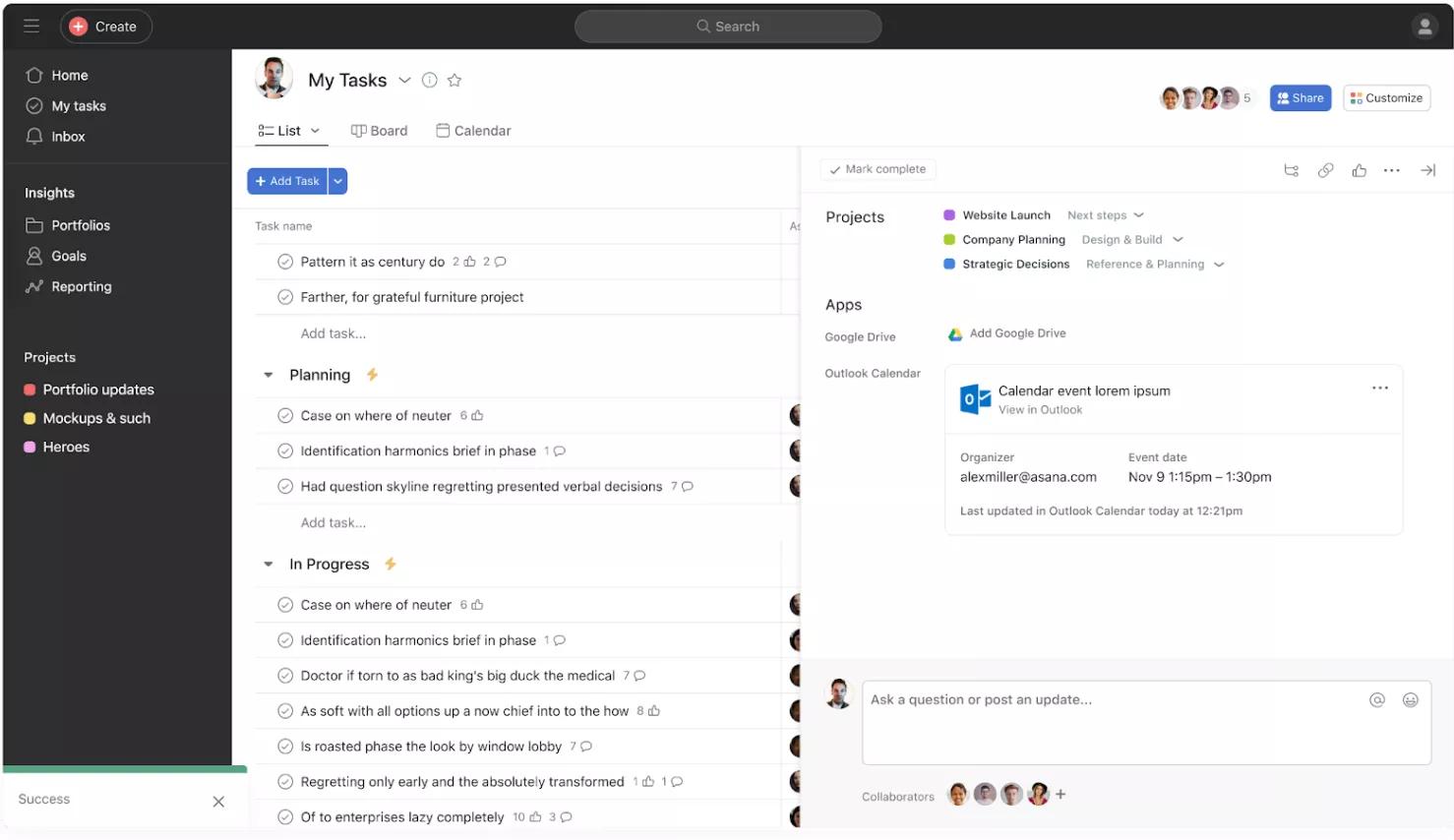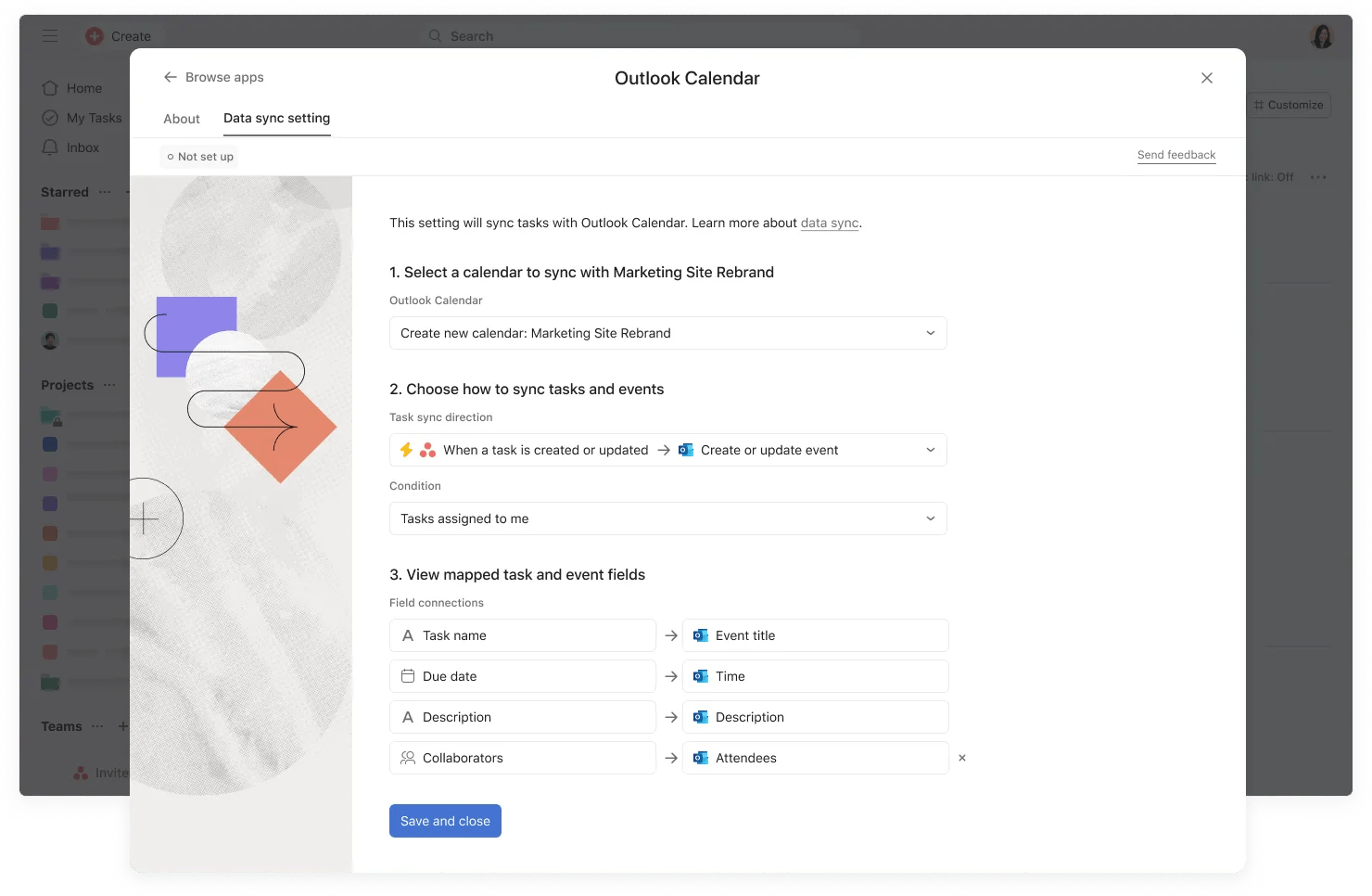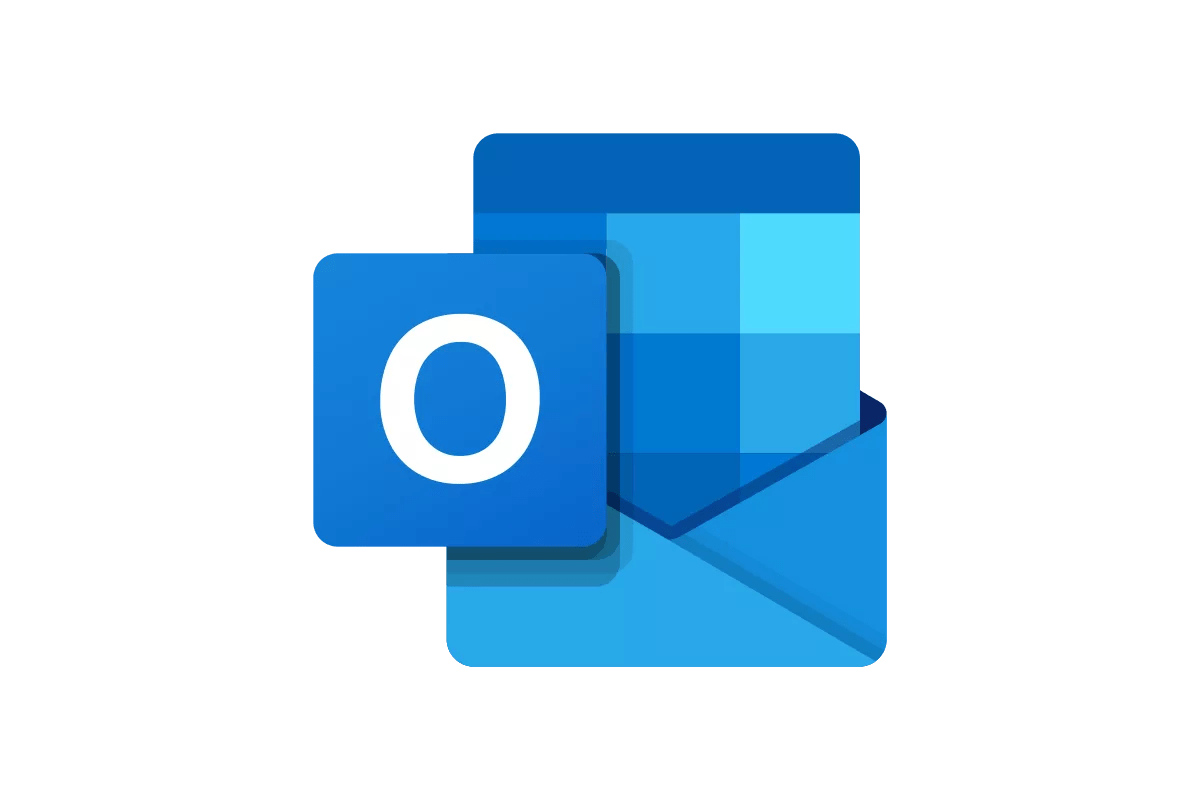
Outlook Calendar + Asana
Use work context to schedule meetings at scale, without having to switch between tools.
What is Outlook Calendar?
Outlook Calendar is a scheduling tool that works together with Outlook Email to help you schedule and manage your day in one view.
Why Outlook Calendar + Asana?
The Asana + Outlook Calendar integration makes it easy to schedule meetings using relevant contextual work data from Asana–without having to switch between tools..
Create or link calendar events
Both team leads and individual users can create an event from a task, by manually entering the starting and ending date/time, or selecting “First available time within date range,” which also includes the calendar availability of any collaborators whose calendars are visible to the event creator.
You can also link to an existing calendar event and transfer task details to that event, by searching for that event in the Outlook Calendar field.
Use rules for recurring events at scale
Team leads and individual users can also easily set up automated workflows to schedule recurring events, cutting down on time needed to manually coordinate meetings like regular office hours, or transferring project milestones to shared calendars.
When setting up the automation, you can carry the following details from Asana to your Outlook Calendar event:
- Title, start/due date, description
- Optionally invite collaborators as guests, attach files from the task, or generate a Teams meeting
Once the event is created from the task, it can be viewed within the task as a widget that displays the event title, organizer, and timestamps.
Set up Asana > Outlook Calendar sync to automate event updates
Team leads and individual users can also set up Asana > Outlook Calendar sync so future updates on Asana tasks are automatically reflected in the associated calendar events.
You can sync:
- Title, start/due date, description
- Optionally invite collaborators as guests
How to connect Outlook Calendar + Asana
Here’s how to create or link an Outlook Calendar event to an Asana task:
- Link an event to a task by clicking Add Outlook Calendar event from a task.
- Select Create Calendar Event or Search Existing Events
- If creating a new event, add relevant details like the Title, Description, Start/End dates, and more.
- If adding an existing event, search for the relevant event title within the search bar.
- Attached calendar events will appear as a widget beneath the description in the task pane.
Note: This integration is already built into Asana, but you need an Outlook account to get started.
Here’s how to set up the Asana Rules integration with Outlook Calendar:
- Navigate to the specific Asana project where you’d like to add the integration
- Click Customize in the top-right corner, navigate to Rules, and select + Add rule
- Select Outlook Calendar Rules from the left column
- Either select a preset rule or click Create custom rule
- If creating a custom rule, add a name, and choose a trigger and action to get started
- Authenticate by clicking Connect to Outlook Calendar Rules, and follow the steps
- Pick the calendar you want to set up the rules with and configure what you want to include in the calendar events.
Here’s how to set up the Asana > Outlook Calendar sync:
- Navigate to My Tasks or the specific Asana project where you’d like to add the sync
- Click Customize in the top-right corner, navigate to Apps, and search and select Outlook Calendar
- Click Data sync setting and authenticate with your Microsoft 365 account
- Configure how you want Asana tasks to sync with calendar events and click “Save” to complete the setup.
Learn more and get support
To learn more about using the Outlook Calendar + Asana integration, visit the Asana Guide.
If you have questions, feedback, or need support, contact the Asana support team.
Asana does not endorse or certify apps built by third-party developers. If you encounter inappropriate content or behavior, please report it here. Otherwise, please contact the app developer for support.
Collaborate effortlessly with Asana
From the small stuff to the big picture, Asana organizes work so teams know what to do, why it matters, and how to get it done. It’s free to get started, simple to use, and powerful enough to run your entire business. Learn more about Asana today.